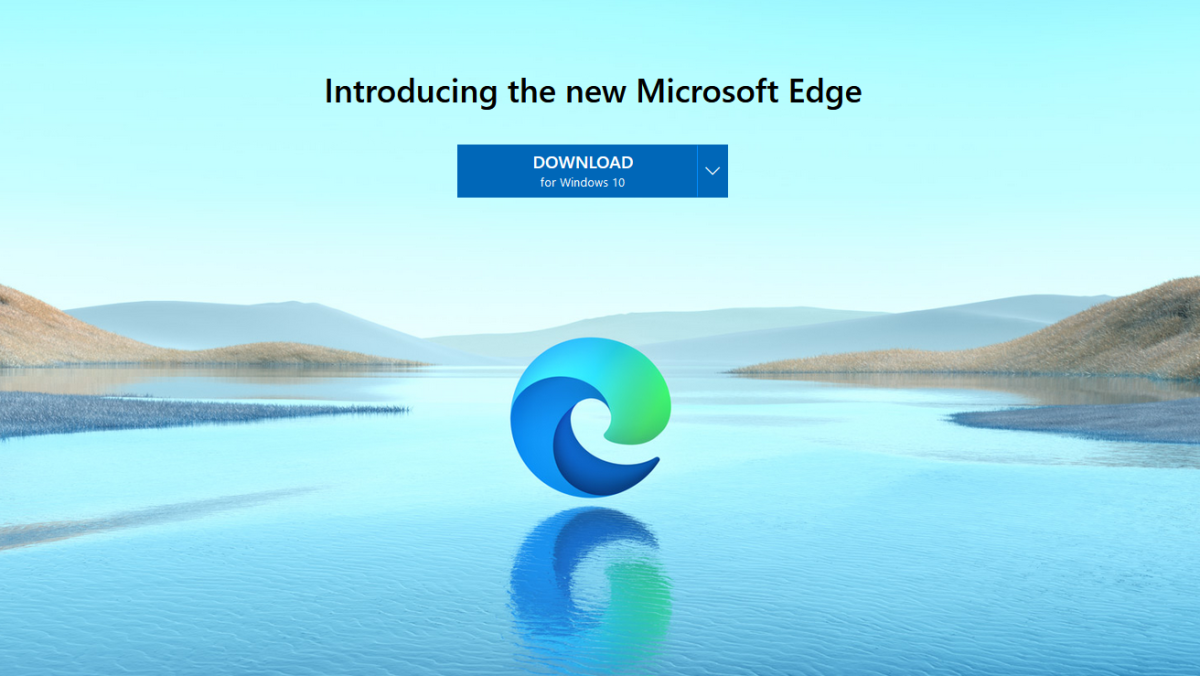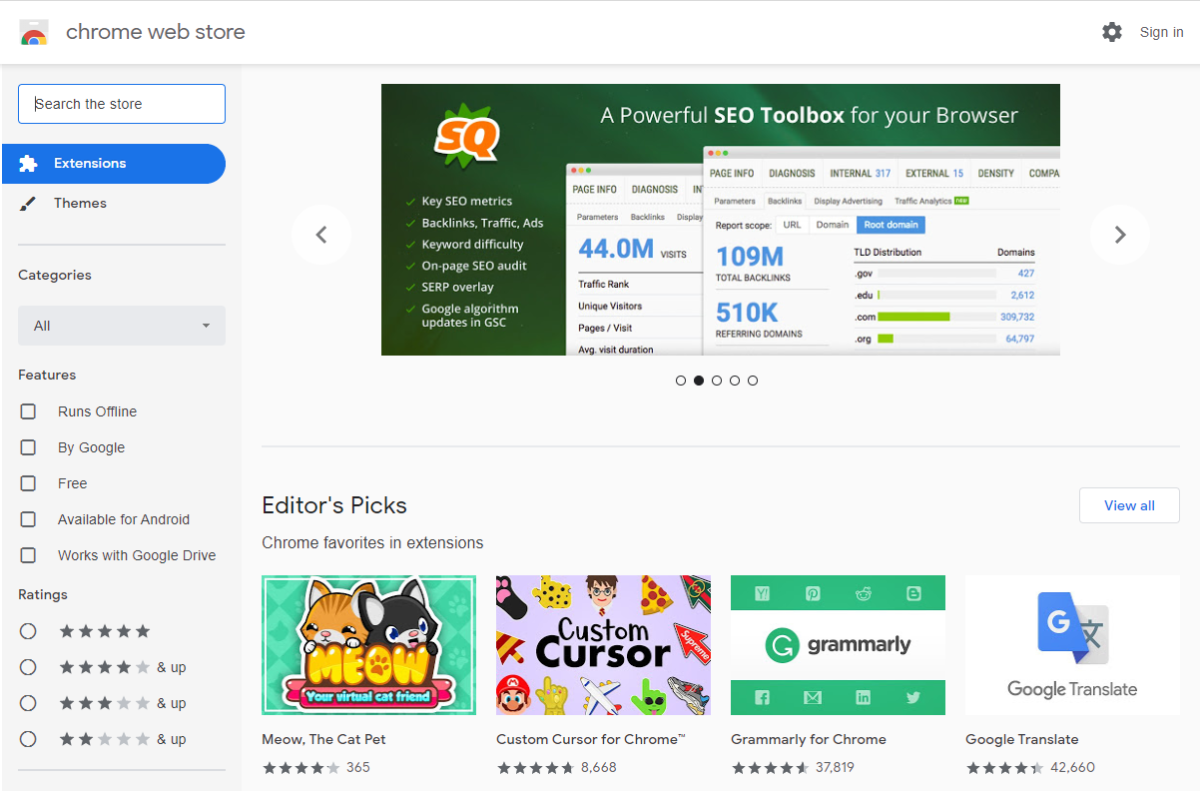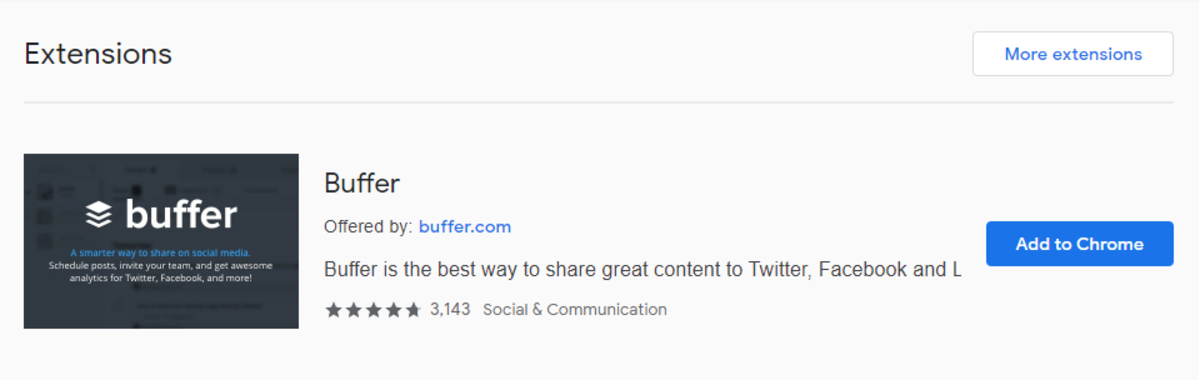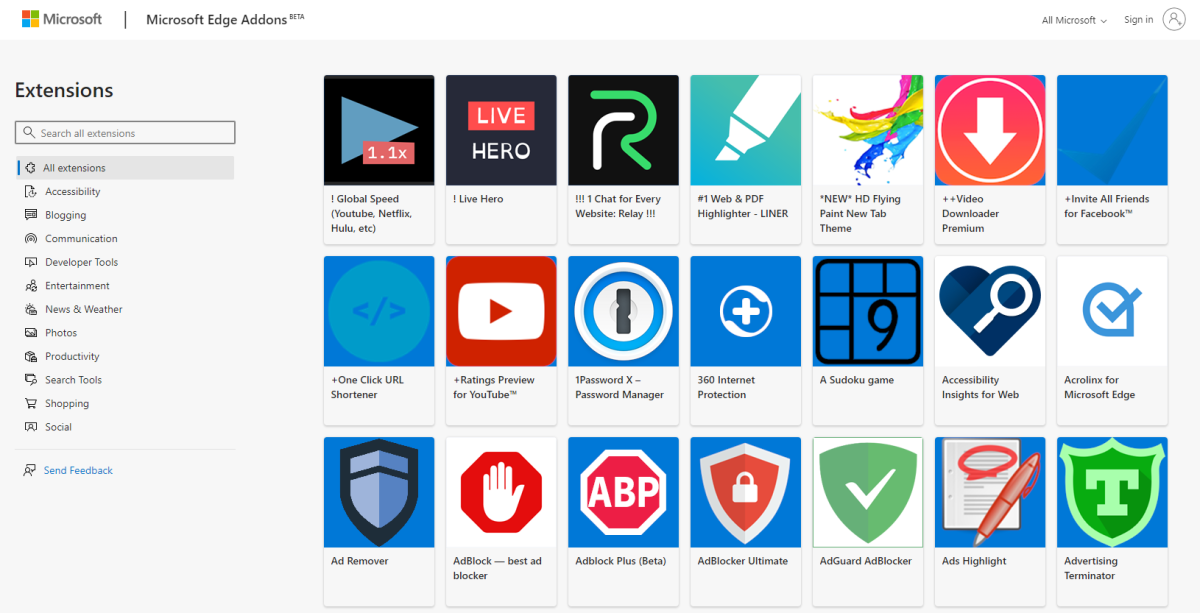Jonathan Wylie
Extensions for Microsoft Edge
Perhaps the biggest advantage of using Chromium is the ability to install Chrome extensions from the Chrome Web Store. Yes, it’s fast, and yes, it’s secure, but there’s no getting around the fact that people love their browser extensions, and no one has more to choose from than Google. Before you install Chrome extensions on Edge, you need to make sure that you have the right version installed on your computer. You can download the latest build of Microsoft Edge for Windows or Mac OS by visiting microsoft.com/edge. To install extensions from the Chrome Web Store, you will need version 79 or later. You can update Edge in the Settings app when you check for Windows updates.
Enable the Chrome Web Store in Edge
By default, the Chrome Web Store is not enabled in Microsoft Edge. This means you can’t install Chrome extensions until you make a quick tweak to the settings. However, that’s easy to remedy if you follow the directions below. Jonathan Wylie Alternatively, you can navigate directly to the Chrome Web Store, and click Allow extensions from other stores from the blue banner that appears at the top of the screen, and then click Allow to confirm.
Install Chrome Extensions in Edge
Once you have enabled extensions from other stores, you can install Chrome extensions to Edge in the same way that you install extensions in Google Chrome.
Manage Chrome Extensions in Edge
To review the extensions that you installed, you can click the three dots in the top right-hand corner of the browser and select Extensions. Here you will see a list of all the extensions that you have installed. Click Remove to get rid of extensions that you no longer need. Jonathan Wylie Alternatively, you can turn extensions on or off by toggling the button to the right of each extension. You can also use Extensity for this purpose. This handy extension was purpose-built for enabling and disabling extensions. It’s one of the first extensions I recommend to people because installing too many extensions will quickly slow down your browser. This handy little tool lets you turn things on and off as you need them and keeps your browser working just the way it should by preventing unneeded extensions from running in the background.
Using Keyboard Shortcuts With Extensions
A useful addition to the new Edge browser is the ability to assign a keyboard shortcut to an extension that you have installed. This means you can activate it with a custom keyboard shortcut, instead of moving your cursor to the top right-hand corner of your screen to click the extension icon. Here’s how it works.
Even More Extensions for Edge
Of course, Microsoft also has a library of extensions that you can install in the new Edge browser. Their selection is not as diverse as what you will find in the Chrome Web Store, but there are a lot more here than there used to be. Here’s how you install Edge extensions from the Microsoft Store. Jonathan Wylie
A New Dawn for Microsoft Edge
Ten years ago, few people would have expected Microsoft to adopt Chromium as the foundation for Edge. However, this just speaks to underline how much Microsoft has changed over the years, and this new version of Edge may finally help them challenge Google for a larger share of the browser market. Jonathan Wylie
Poll: The Browser Wars!
This content is accurate and true to the best of the author’s knowledge and is not meant to substitute for formal and individualized advice from a qualified professional. © 2020 Jonathan Wylie
Comments
Joe Poniatowskis from Mid-Michigan on May 10, 2020: I had no idea Edge would support 3rd-party extensions.