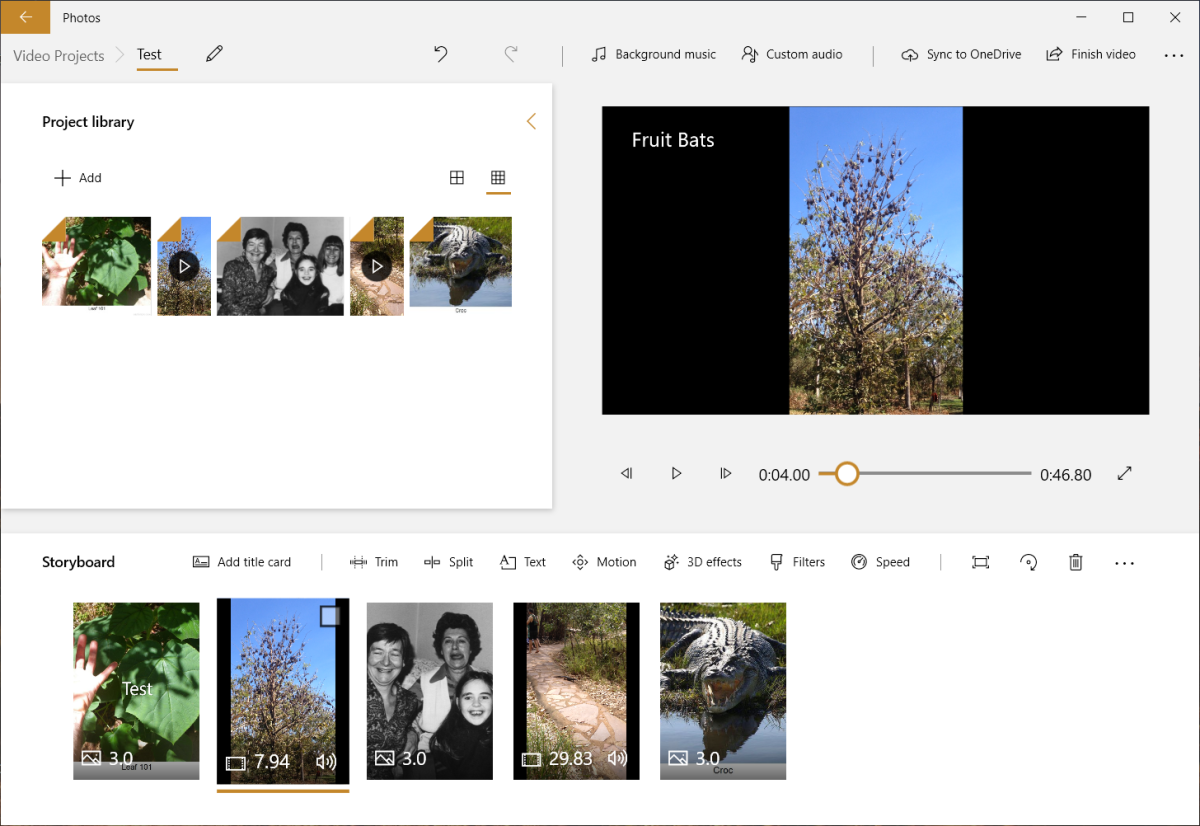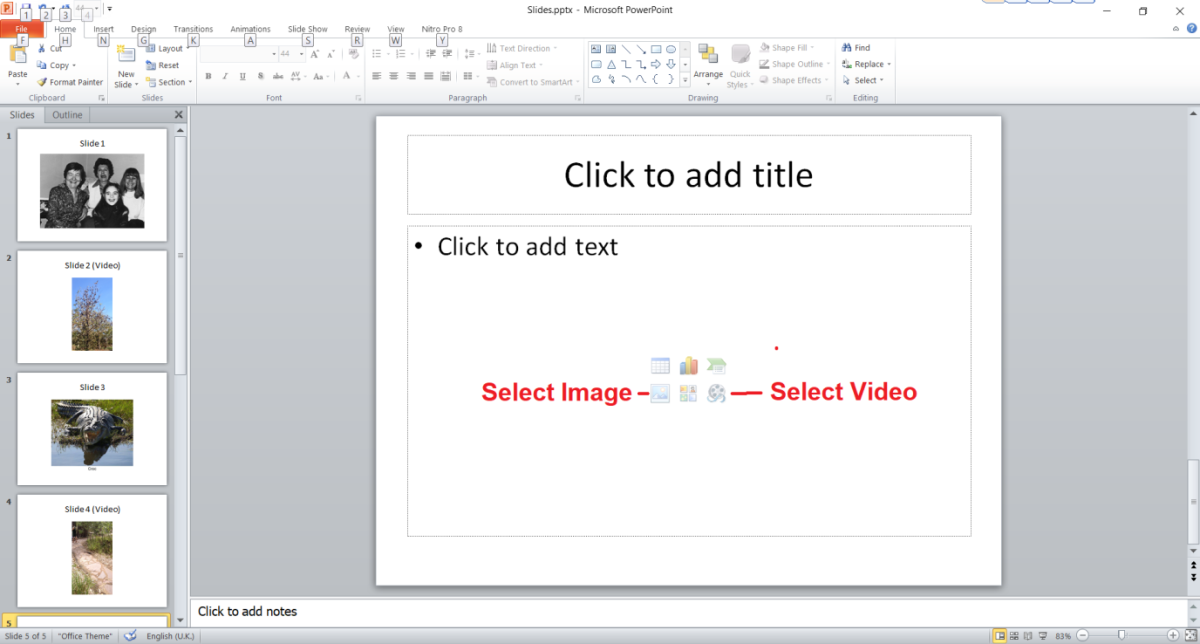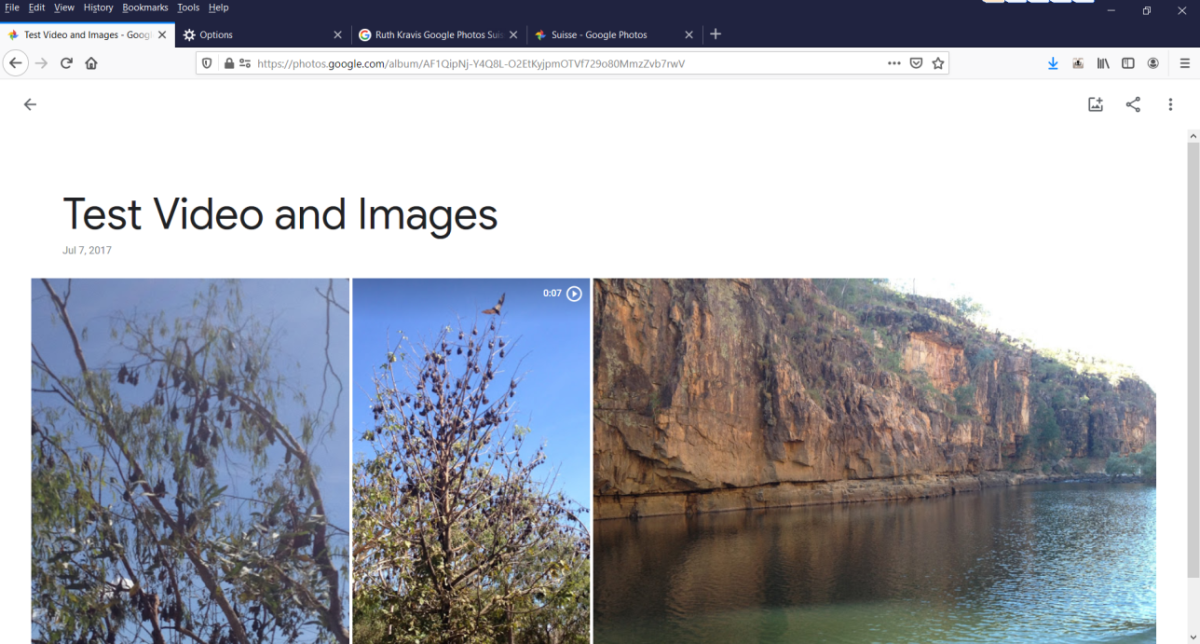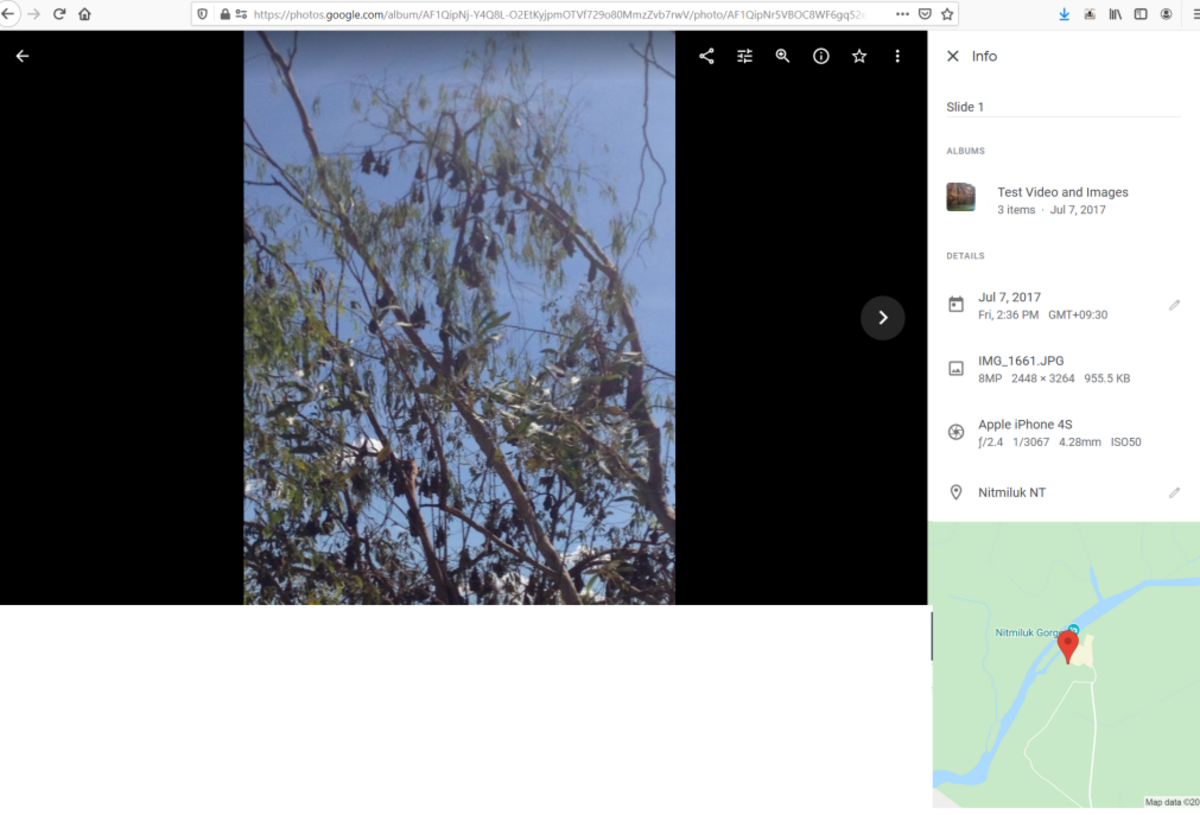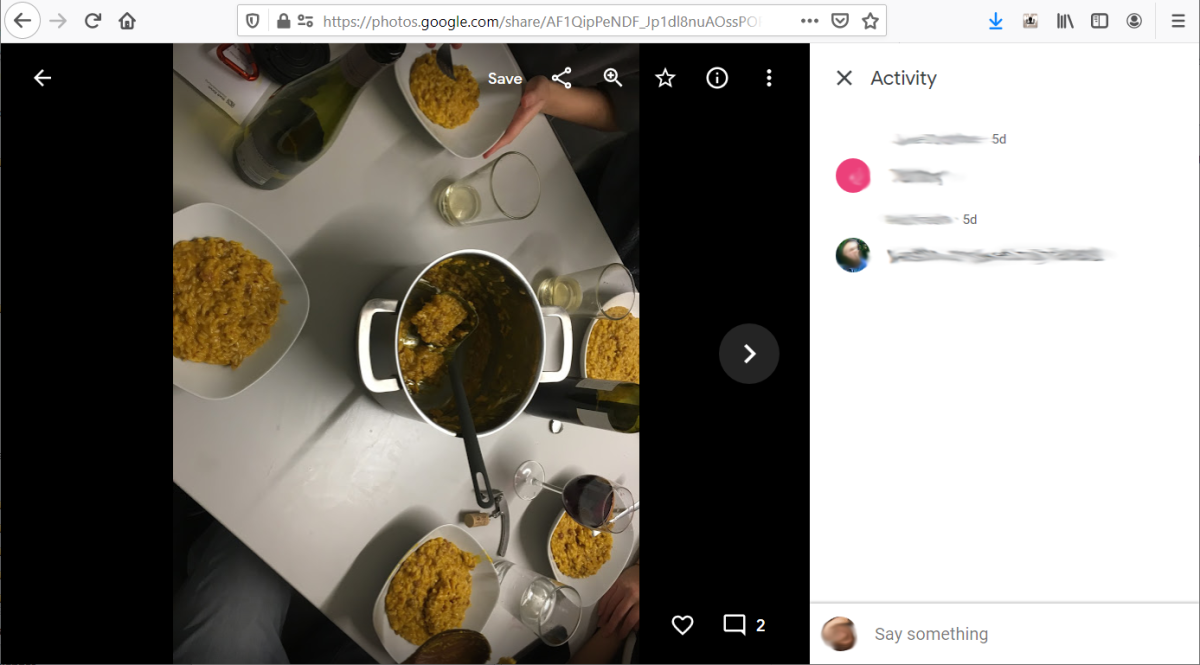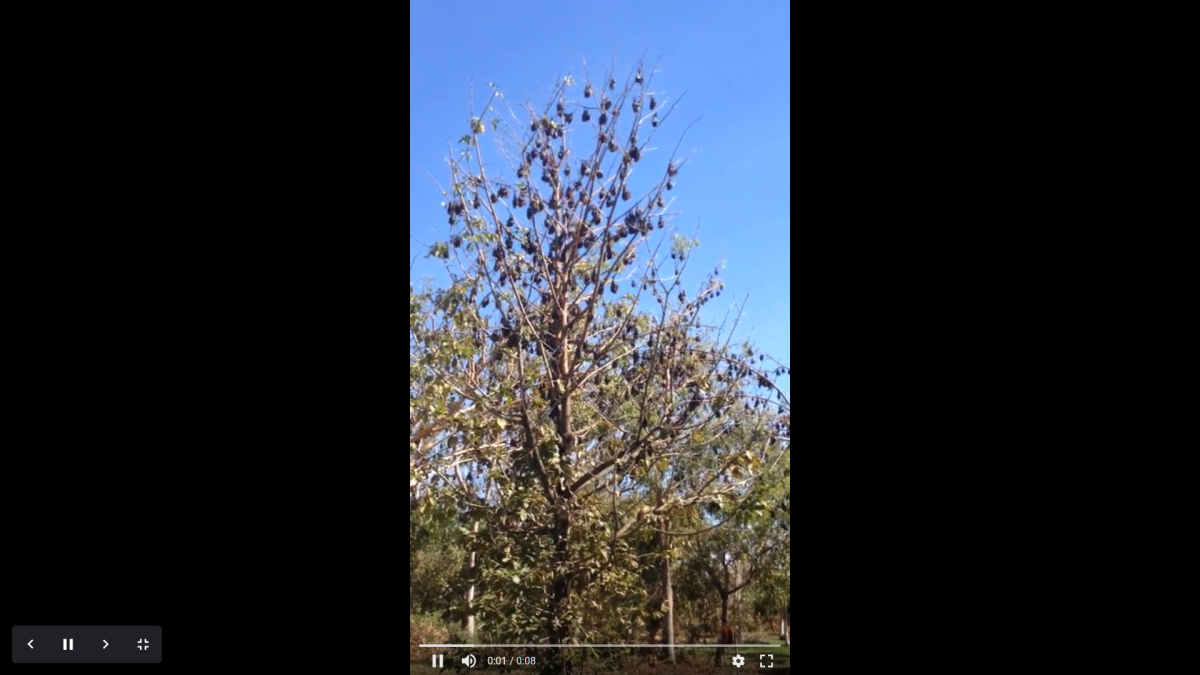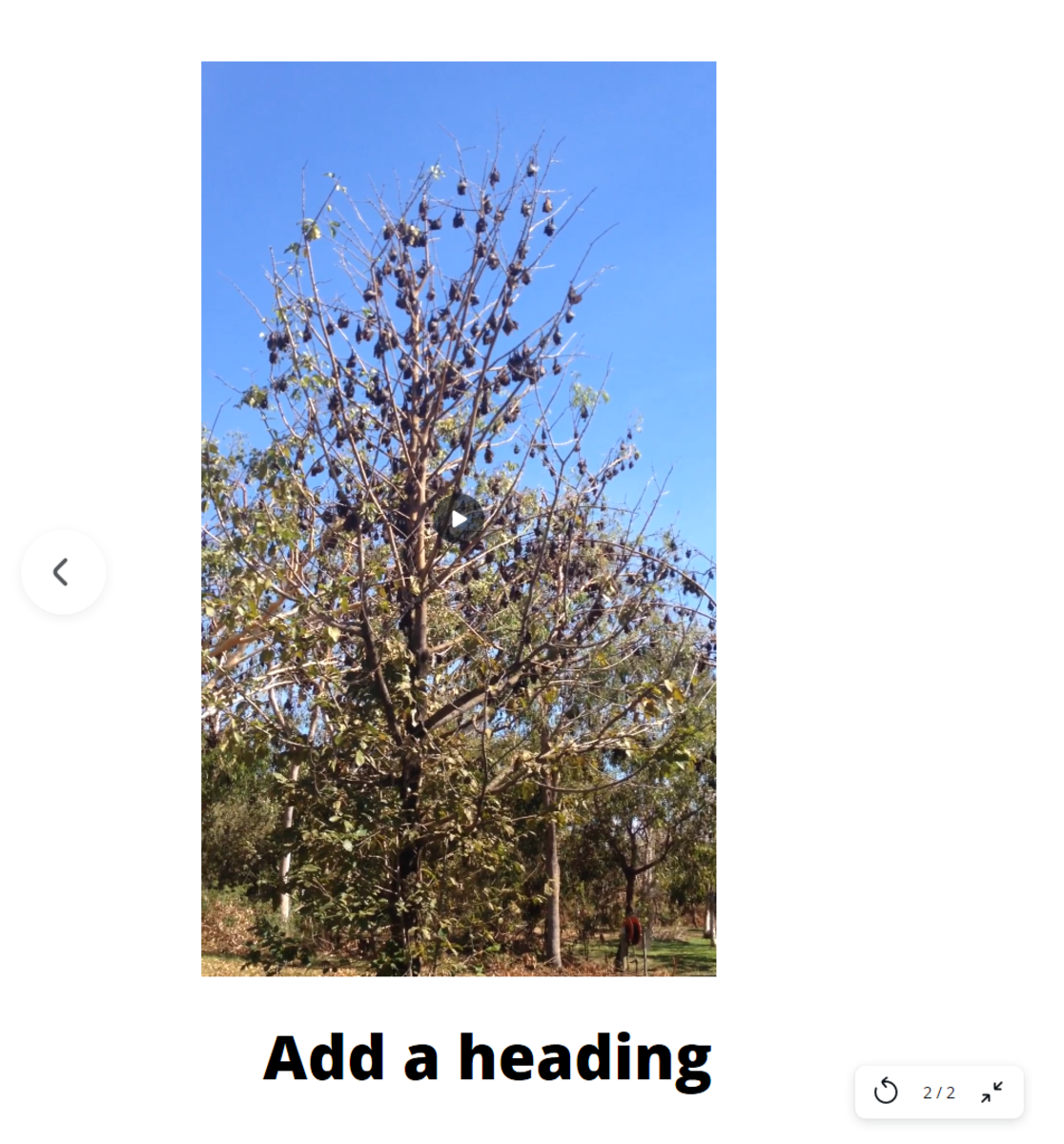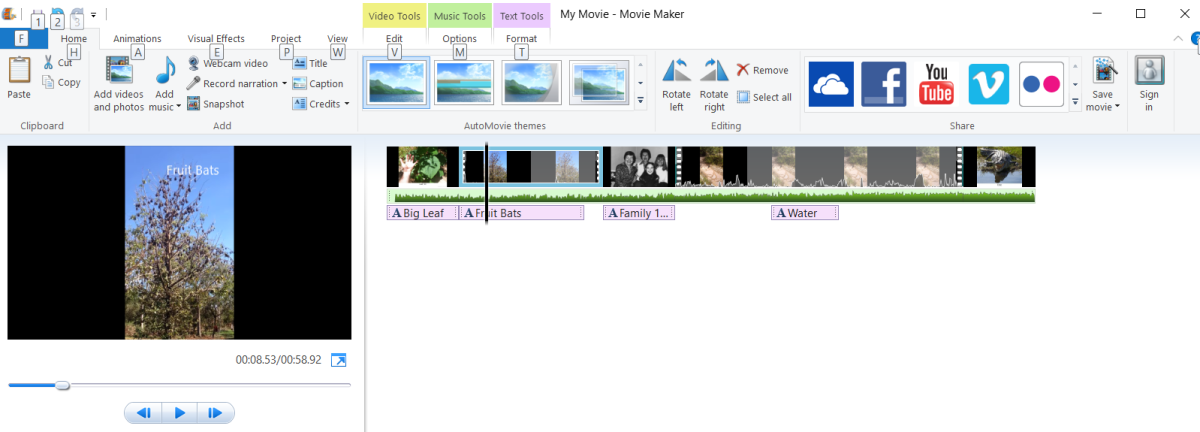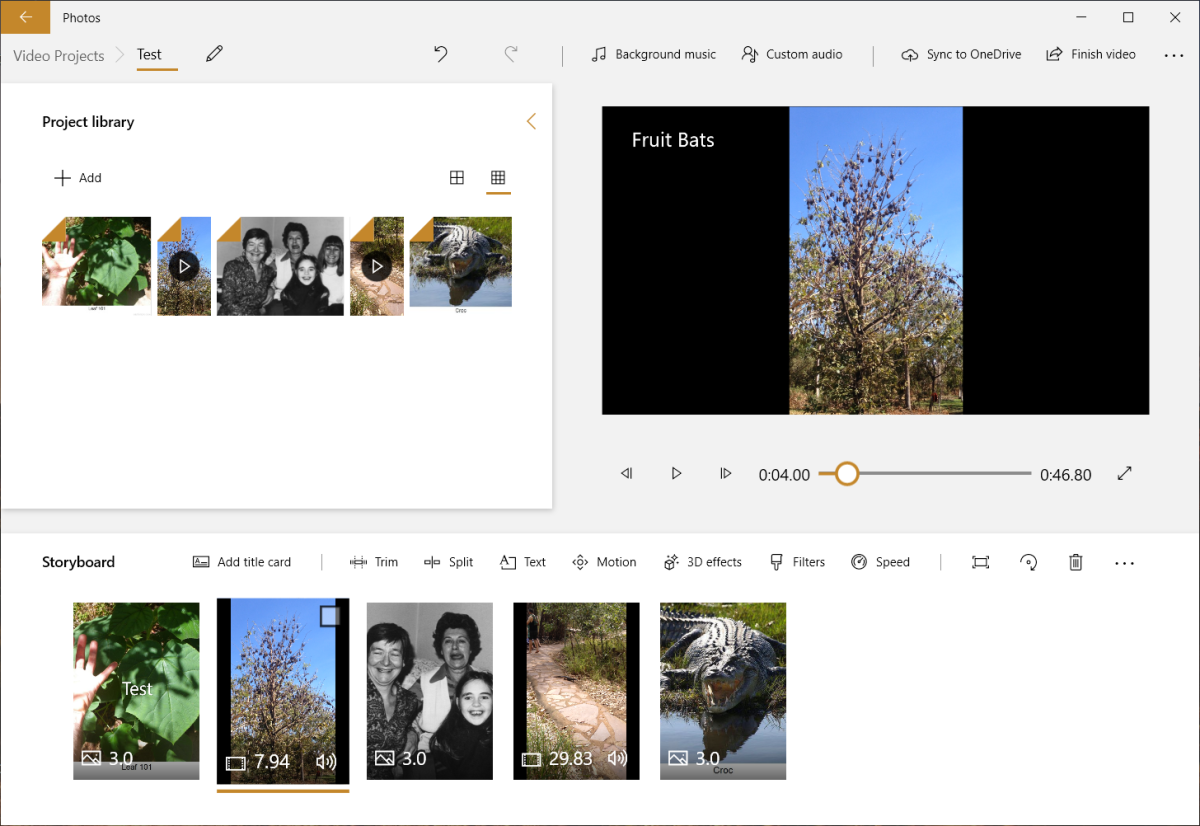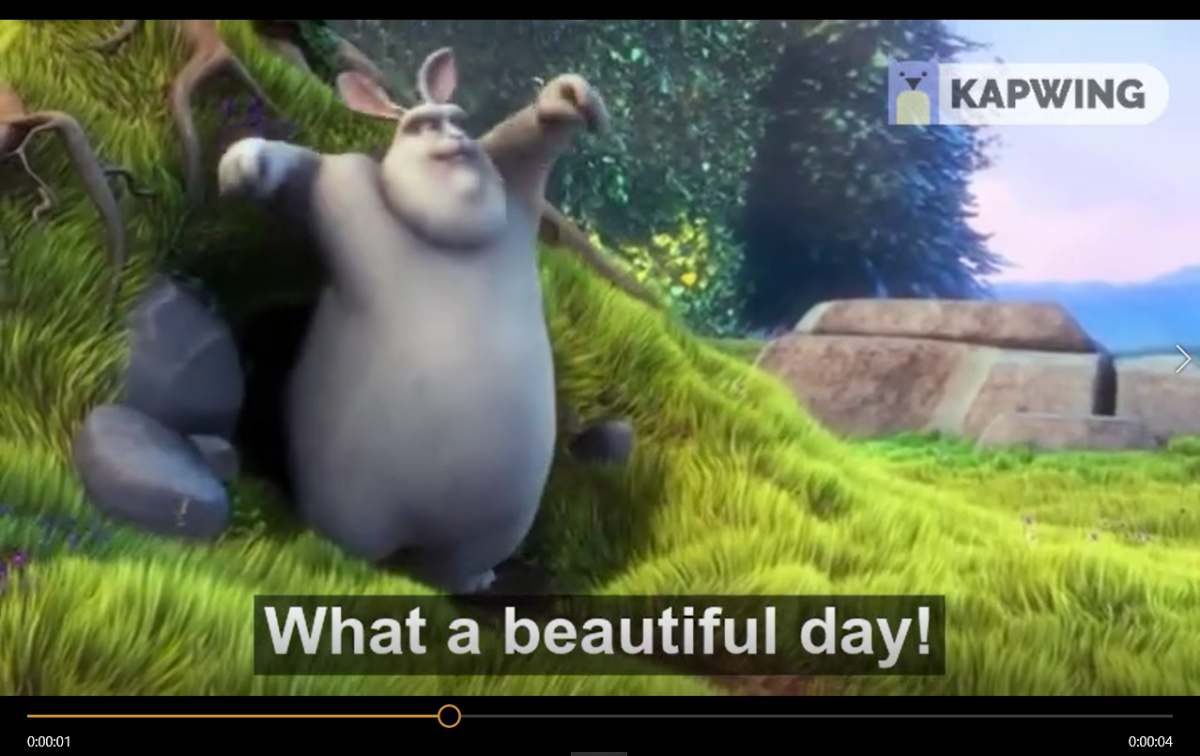Screenshot The digitization of images has allowed the display of sequences of images to become completely automated, either using the passive displays of computer-driven displays or projectors using bright, cool LED lamps rather than hot and failure-prone incandescent bulbs. Passive displays have developed in size and brightness to the extent that they can act as outdoor advertising billboards and are commonly found in large sport and entertainment venues, where they screen video coverage of the ongoing event, as well as advertising and promotional material As digital storage has become cheaper, video has become as easy to acquire as still images, via smartphones and digital cameras, and the capability to display recorded videos is included in almost all computing devices. The term ‘slideshow’ now includes presentation of multiple digital video and image items, perhaps with a soundtrack, with progression through the presentation controlled by the user. There is an abundance of software for creating such presentations, which are widely used in business, education, training and the domestic environment. Mobile devices (phones and tablets) have good built-in image and video display facilities for items recorded on the device. This review covers software which is helpful in creating a slideshow.
Slideshow Software: Summary
Google Photos web-based approach is the easiest to get started with. Groups of photos and videos can be readily shared and commented on in social media style, but text annotation lacks configurability and the rolling presentation (with automatic slide changes after a preset time) lacks display of any metadata or user annotation. PowerPoint offers the best facilities for slideshow creation and presentation. While it is only available as part of Microsoft Office, earlier versions which still have excellent capabilities can be obtained inexpensively. Office versions before 2007 do not use the current file format and should not be used. PowerPoint provides an encapsulated slideshow file for use on Windows platforms without PowerPoint installed, but a viewing application must be downloaded and installed. Caption Pro offers a very simple user interface and text annotation which preserves all image and video pixels. For slideshows without videos, the text added to image can be viewed in any application capable of showing multiple images. If a rolling display via a video file is required, any video editing software can be used and the result can be made to look like a feature film with high-end products. Both desktop and web-based applications are available but expect to climb a steep learning curve to use them effectively. Microsoft Windows MovieMaker is a fairly simple free video editor, which is easy to get to grips with. Although it has not been available from Microsoft for some years, it is easily downloadable. Its Windows 10 replacement, Photos, provides more modern functionality. In Windows 11, Photos has a catastrophic bug which results in only a single slide being displayed. Fixes are described here. If you have a video file and do not need all the features of a video editor, Kapwing offers a convenient web-based facility for caption definition, assignment, and video downloading. Veed offers similar capabilities, but as a freemium product, there are limitations on the free license. For creating an image-only manual slideshow, most image viewers Including Windows 10 default of Photos) will support display of multiple files. If captions are desired which don’t obscure any image pixels, these can be added with Caption Pro or PowerPoint, which can both present rolling slideshows. PowerPoint presentations can to be saved in JPEG format, where a separate file is created for each slide and displayed with most image viewers if desired. If videos need to be included, these can be added and the slideshows displayed in Photos. Videos can be captioned in PowerPoint and the single slide published as a video file, but the process is slow and the video quality may be poor. An online captioning/subtitling service such as Kapwing overwrites some video pixels with the caption but processing is fast and the video quality is high. For sharing slideshows, Google Photos can be used, but any captions should be added before uploading as display options for native Google Photos are limited.
PowerPoint
This venerable product from Microsoft first appeared in the Office suite in 1990 and has evolved massively since that time. A 2012 paper by Thielsch and Perabo quotes a number of sources citing PowerPoint market shares of up to 95% in businesses but observes that these estimates have seldom been validated. Whilst PowerPoint has not become a verb like Google or Hoover, it has attracted considerable opprobrium and even bans within some enterprises through poor use for the purpose of business communication. This tends to obscure its qualities as a presentation tool. PowerPoint is well suited to creating sequences of slides, which may contain images or videos as shown below. The first frame of the video is shown in the slide view as shown below: Generating the presentation is straightforward – images and videos can be loaded from the icons shown above. Once loaded they can be resized, captioned and re-sequenced as required. The slideshow can be played via the slideshow menu option and options for duration and transitions set from the ribbons below. Rolling presentations (where slides change after a set period) can be created by specifying a duration in the Advance Slide area of the lower ribbon in the Options include addition of a narration, and recording of the duration each slide is shown for. PowerPoint presentations can be saved as slideshows (.ppsx files), which can be viewed either with Powerpoint or with a free Microsoft Powerpoint Viewer. If video items are included, the files may be quite large as all the loaded items are included within the file. Viewing .ppsx files using the PowerPoint viewer requires opening the application and then browsing for the file, rather than simply double-clicking it. Slideshows can be saved in video format if required, but the only format available is Microsoft .wmv. Video files must to be compressed and optimized before saving as a video. PowerPoint is only available as part of the Office Suite, which is currently priced at US$150 for a home/student license for a permanent Office 2019 license, or US$100/year for an Office 365 subscription. However, older versions of Office are available at much lower cost. A Macintosh version of Office is available.
Google Photos
Google Photos is a well-executed part of the company’s strategy to capture the clicks of every Internet user. It provides free online storage for photos and videos (albeit at slightly reduced resolution), state-of-the-art image analysis (allowing users to search for labelled faces and other objects), and graphical display of the image or video location. Images are tiled to maximize the use of screen space. People can be invited to share albums. Installing Google Photos on a smart phone provides automatic backup of photos and images using Google Photos as the online repository. Like many image management applications (such as those found on smart phones) it allows users to create albums (as shown below), and even tries to create them automatically. Videos are distinguished from photos by a duration and play icon in the top RH corner. Clicking on any album member shows more detail as shown below, including a user-definable Info field, which allows text to be attached to a photo or video . Clicking the right-allow button on the middle RHS steps to the next item in the album. Anyone able to view the contents of a shared album can write comments by clicking the square textbox icon, which can be displayed social-media style as shown below: Google Photos’ slideshow option allows rolling display of all the photos and videos in an album, with the control bar at the bottom LH corner but the information panel is not accessible, and there is no adjustment of the time for which images are displayed. Videos are displayed for their full duration. The great convenience of Google Photos for photos and videos, and the web-based sharing facility for albums probably contribute to its massive popularity. In May 2017 Google announced that 1.2 billion photos were uploaded to Google Photos each day. Like most Google products, it is technically impressive but offers minimal configurability – what you see is all you’ll get. If you just want to display photos and photos in sequence to your friends, or let them scroll through them from anywhere in the world, it will fit the bill admirably. But if you want to to do anything beyond what they offer (like display only the information you’ve added in the item Info field) you’ll have to look for another product.
Caption Pro (v 2.3.109)
Caption Pro is a Windows-only product which can easily generate user-driven and rolling slideshows with captions added below images and videos, thus preserving all the image pixels. However, there is no adjustment of individual slide timings for rolling presentations, no transition options and no video format export. Captions are sized automatically to fit into a specified area, are of unlimited length and can be applied in two parts, one of which allows line breaks. Caption Pro includes a selection capability, allowing users to apply captions to a selection of loaded items and then create a slideshow from only the captioned items. Captions can be edited after application, as caption data is stored in image and video file metadata and no image pixels are overwritten. It includes a facility for automatically generating individual digital photos from images of multiple paper photos. The most useful features of this application are its simplicity – the captioning process involves only writing the caption and clicking a single key to apply it – and the ease of editing captions after they have been applied. Caption Pro costs US$29 for a 1-year license, and offers a 30-day evaluation period with a limit of 25 captions applied. A video illustrating its operation is shown below:
Canva
Canva is an Australian web-based graphic design application including a presentation option similar to PowerPoint and Google Photos. It is a freemium product requiring user registration. The paid version includes access to templates, stock images and fonts. Video files or images can be uploaded onto pages that can be presented under user control or downloaded as an mp4 video. Text can be added to any page, providing a captioning facility. Movement through the presentation is controlled by left and right arrows at the side of the screen in the same way as Google photos. Canva (free version, but email registration required) provides the same level of flexibility for slideshow creation as PowerPoint but as a web application. It may be slow to upload bulky video files and there is no indication of progress for operations such as dragging from the uploads area onto a page.
Video Editors
Most video editing programs allow the importing of image files that can be displayed over a period of time, along with video clips. These allow the creation of video files presenting all of the material, but without the ability to control the timing transitions between loaded items – there is no button for Next Slide. The fundamental construct is the timeline rather than the slide deck. This is not a limitation for unattended or unsupervised operation, and the sophistication of production available (soundtracks, transition effects, pan and zoom of images) may make them an attractive option. Screenshot There any many products available as desktop and web applications, as a search for Video Editing Software Review will reveal. A Feb 2020 PC Magazine review lists 10 products and one in Tom’s Guide covers a further 9. Video editing is often only one of the functions offered by products - they may be capable of producing specialised documents such as flyers, invitations and social media posts. This review covers only those products which are or were incorporated into Windows. Most video editors allow text to be added on top of the existing video and incorporated into the edited output. A similar function is provided by video captioning, which is now widely available on services such as YouTube. Video captioning is discussed in more detail in the next section, but in this case the captions are not stored in the video file.
MovieMaker (v 2012 build 16.4.3528.00331)
MovieMaker is free video editing software was part of the discontinued Windows Essentials suite and has been unavailable for download from Microsoft since 2017, but it is still available from Softonic , and runs under Windows 10. Note that the software available at https://www.topwin-movie-maker.com/ is a different product called Windows Movie Maker, which is very slow to load does not correctly orient portrait mode videos, and does not play smoothly. MovieMaker can assemble images and video into a single project. The home screen after addition of a number of images and a video, with captions and a music track added is as shown below. Still images are stretched over a defined time interval The project appears as a film strip, with a preview of the selected item on the left. Items can be edited in various ways. Captions can be appear for variable period and can be dragged to any location on the item. Videos can be saved to a local file or sent directly to social media. A preview mode allows full-screen viewing of the video within the application. Movie Maker is easier to use than PowerPoint, but as its name suggests, it only produces videos and does not support stepping through the loaded items. This makes it suitable for unattended operation, where the presentation loops continuously, but not for use with a live presenter who wishes to control when transitions between items are made. The video file output means that movies can be displayed on any platform with software that can display the selected video file format.
Microsoft Photos (v 2019.19071.17920.0)
Photos comes installed with Windows 10 and can be downloaded from here. The Windows 10 application for all media operations is Microsoft Photos which is a Universal Windows Platform (UWP) app. It includes a video editor, and the screen after loading a number of items is as shown below: Items have to be loaded into a project Library before they can be added to a movie, and Photos attempts to streamline this process my presenting thumbnails of all the images and videos it can find on your local drive. A selection of these can be added to an album, which can then be transformed into a video. Captioning is done via the Text tool and the caption location is restricted to a number of options. This may achieve greater uniformity between items, but at the cost of flexibility. Options to zoom or pan within items have been added and a range of other effects are available. A range of built-in music tracks (presumably royalty-free) are available. Export is only to mp4 format files. The final result can be made to look more polished than the output from MovieMaker, but Microsoft Photos Video Project is noticeably slower in operation.
Video Captioning
One approach to generating a rolling slideshow is to create of video from all of the desired material and then apply the captions using a specialized service. This avoids the complexity of dealing with caption addition inside a video editor. Captions are commonly found on YouTube videos, and there are a large number of video captioning websites including Kapwing, Veed, Amara, Closed Caption Creator and DotSub. The Amara website blog contains a useful review of free captioning tools. Most desktop captioning applications, such as AegisSub only create caption files, which then have to applied to videos. Google’s offering in this area is a captioning facility for video files uploaded to Google Drive. Unusually for Google, this facility suffers from poor upload speed for large video files and no assistance for captioning except for uploading a caption file, without any indication of which caption file formats are accepted. One website suggests that 85% of social media users have sound turned off and any messages have to be presented visually to reach these people. Captions may be written manually or automatically created from a transcript of the audio component of the video. Captions are commonly specified using a text file of type .srt (SubRipText). These can be created with any text editor – 3PlayMedia provide a guide for this. These can then be accessed by many (but not all) video display programs. Some websites and applications only export caption files - not the actual captioned video. If downloading of the captioned video is available, the video file is rebuilt with the caption embedded. Kapwing displays the text on a semi-transparent background as shown below: Veed is a freemium product, with the free option including a watermark and a 50 Mbyte upload file size limit. Like Windows Photos, it can make a video out of an uploaded image, to which a caption can be added and embedded, and it can also create videos from audio files. It offers considerable flexibility in caption generation, but the caption always overlays the video image.