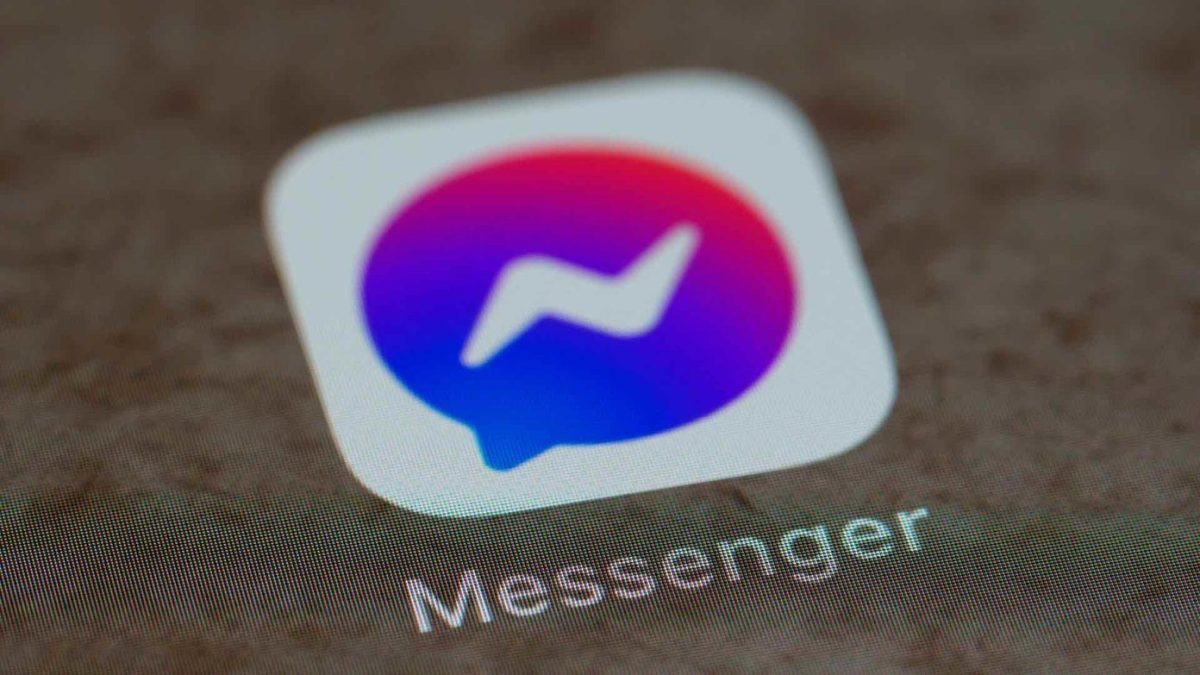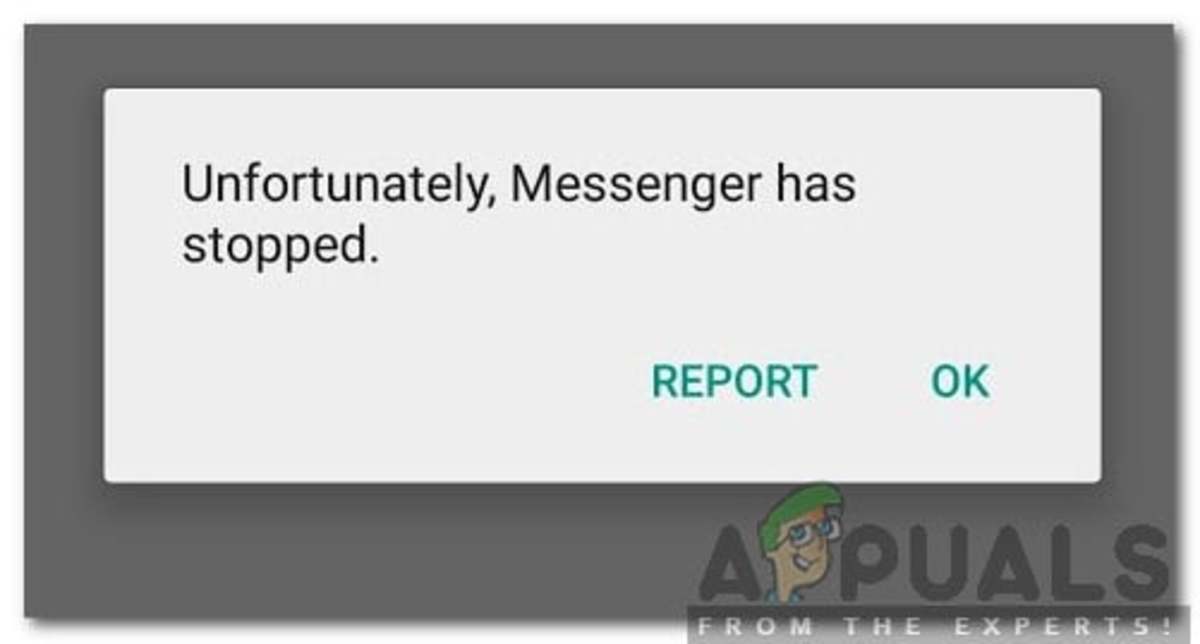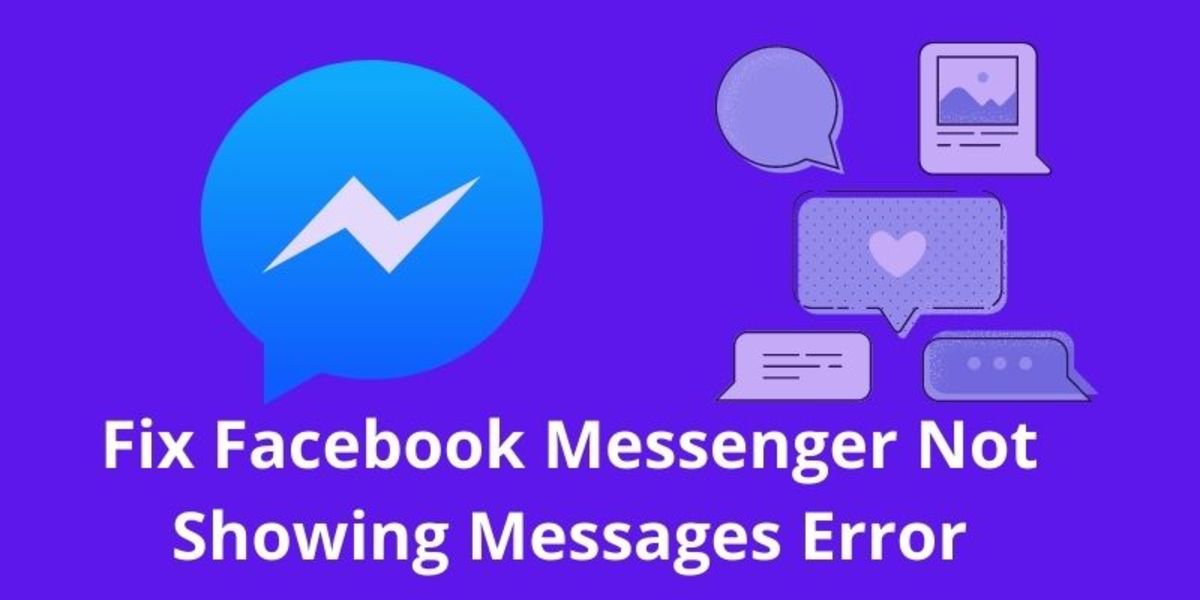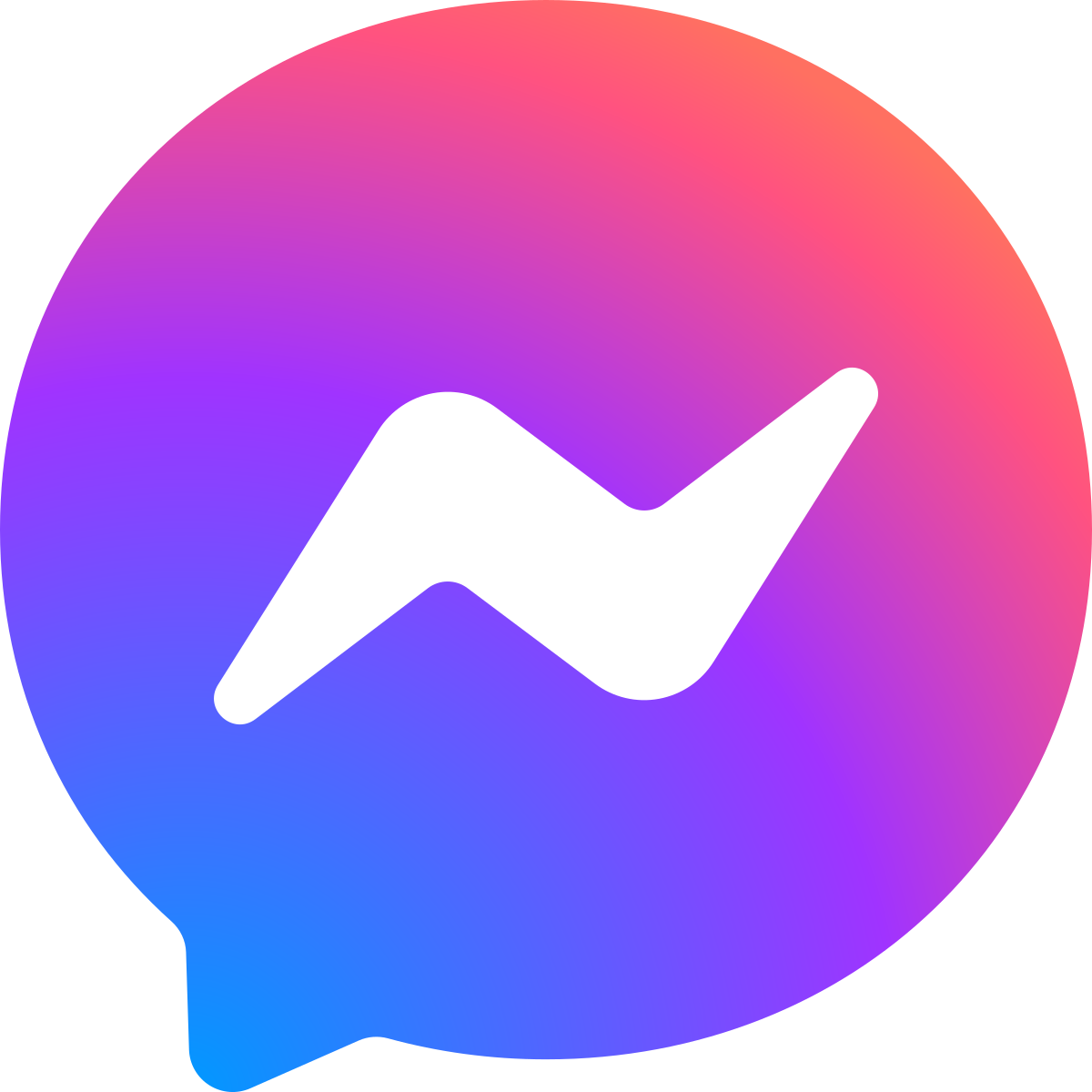If this is how you talk to your boss, your mom, or your best friend, then what happens when the messenger app doesn’t let you log in? Are you permanently locked out? Should you be making a new account to access a re-installed messenger app? Maybe you just need to reset, restart, or refresh the device you’re using? We’ve got the answers to all of these questions and more. Keep reading for some tips and tricks on how you can get your messenger app up and running again.
Why Can’t I Log Into Messenger?
Opening up your Facebook Messenger app only to discover it’s not allowing you to log in can be extremely frustrating, especially if that app is an important means of communication for the user. I have researched some reasons behind the glitch Messenger experiences, putting together four potential explanations as to why Messenger sometimes won’t allow the user to log in, and later some ways to fix it.
4 Reasons Messenger Might Glitch
There are four primary reasons why your app is not opening or allowing you to login: STOP! Don’t freak out yet, your Facebook Messenger app is most likely experiencing a system outage, system-wide virus, or your device needs to be troubleshooted. Either way, together we can solve the problem and get your communications back up and running!
1. Poor Internet Connection
2. Messenger Is Down
Maybe the problem with your app has nothing to do with the device you’re using or the strength of the internet connection. The problem might be the app itself and the server it runs on. You can check websites like www.servicesdown.com for information on how long the app might be down and if other users are experiencing the same type of problem. Another great website for information on your messenger app is www.downdetector.com. These websites can be helpful in determining if the problem is your device or the app itself. Checking out these sites and what other users have to say can save you a lot of time and anxiety about why logging into Messenger has become such an issue.
3. Virus or Bug
Every device has the potential to be infected by a virus or bug. These bugs can get into your tablet, phone, or computer by fake emails, clickbait, and unsecured websites. A hacker usually places a bug in a website or on an app to steal the user’s personal information. This isn’t always the case, but it’s important to be on the lookout for any shady emails or web pages and steer clear of them. In November 2020, the Messenger app experienced a bug that compromised user privacy. The program creator for Facebook was prepared for attacks by implementing a program called Bug Bounty. The program, which has been in place since early 2011, allows a team of highly experienced researchers to help improve Facebook’s security and privacy.
4. Not Enough Storage on the Device
What does storage have to do with your messenger app not opening? Is that annoying “insufficient storage” error message popping up on your screen when you try to open and send messages? Not having enough storage will cause certain functions and applications on your device to stop functioning properly. There’s only one way to fix this issue and that’s to clear the cache and delete unnecessary files. Why does the storage affect the functionality of Facebook’s messenger app? All applications have some kind of data stored on their internal system, whether it’s your username and password or all the messages sent in the last year. Applications will take up storage just like any other files or photos.
How to Fix Messenger When It’s Not Opening?
Now that you know a few reasons why your Facebook messenger might be acting up, let’s discuss some ways to fix the issue yourself.
1. Restart Your Wi-Fi
If you have a poor internet connection, your device won’t be able to run any of its apps. Facebook Messenger needs a Wi-Fi connection in order to send and receive messages; without it, you will only be able to read messages that have already been opened. If you think the internet connection is your problem, the best solution is to reset your network router. Follow the steps below to reset your internet connection:
2. Wait It Out
Sometimes all that can be done is nothing at all. If the issue is not with your device or the internet connection, it might be an internal problem that only Facebook programmers can fix. Outages happen all the time in the digital world; getting all worked up before you know if it’s your device that’s acting up will only cause you more frustration in the end. Visit Facebooks Platform Status page for updates on outages for their network. Waiting it out or using a different method of communication is the only option for a Facebook network outage.
3. Get Rid of Facebook Messengers Virus
If a virus, glitch, or bug is the reason your messenger app won’t open up, there’s a few ways it can be fixed. There are several ways to get rid of the virus wreaking havoc on your messenger app. Keep reading to learn what these fixes are and how to execute them. A. Clear Cache on All Downloads and Apps The first thing you should do when attempting to rid your android of a virus is clear the cache from all your apps and downloads. You can do this by going to your device’s settings and clicking on applications. Once in the application settings go through each app and clear the cache. Repeat the same step in your settings downloaded files section. B. Restart Your Android in Safe Mode Put your android device in safe mode before you restart it. You do this by holding down your power button and choosing the safe mode icon that should appear once your device enters reboot mode. C. Delete Malicious Apps Find the apps on your android that are doing your device harm and get rid of them. The best way to do this is by opening your devices settings and tapping the application and notification icon. Once you’re under that tab select see all apps followed by installed apps. Browse your installed applications and delete anything that is unfamiliar or looks suspicious. Once you’ve uninstalled all the suspicious applications, restart your android device and try opening your messenger app. D. Install Google Play Protect Once you have gone through and gotten rid of any applications that might be doing your device damage it’s time to install some protection. Head over to your Google play store and download the Google Play Protection app. Google Play Protection monitors your device for unusual and suspicious applications and downloads. The app works so well because it’s able to detect the presence of malicious malware and notify the user. Stop your device from being attacked by a bug or virus before it even starts!
4. Clear Your Device’s Storage
Unnecessary files and applications will eat up all the storage you have on your device. Having a lot of photographs on your device is one way to plow through the storage. Keeping your photos backed up on a Cloud or OneDrive is a good way to free up space because it allows you to delete the photos off the Android. Another way to get more space on your device is to uninstall all those applications you never use. Games like Scrabble and Solitaire, or apps like Netflix, will use up a lot of your phone or tablet’s storage. Maybe you need every photo, file and app on your device and deleting isn’t an option. If this is the case, investing in an external storage SD card is your best option. This allows you to move files, apps and photos to the external storage which frees up space on the internal storage. Either way you choose to go, having adequate storage on your android device is critical for apps like Messenger to function properly.
Conclusion
Don’t stay frustrated with your messenger app, follow some of the steps from above and troubleshoot the problem until it’s solved. Nine times out of ten your messenger app is not opening, sending or receiving messages for one of the above reasons. Why stress yourself out on an issue that can be fixed? Get back to the basics and get that messenger app up and running again. This article is accurate and true to the best of the author’s knowledge. Content is for informational or entertainment purposes only and does not substitute for personal counsel or professional advice in business, financial, legal, or technical matters. © 2022 Holly Byrne